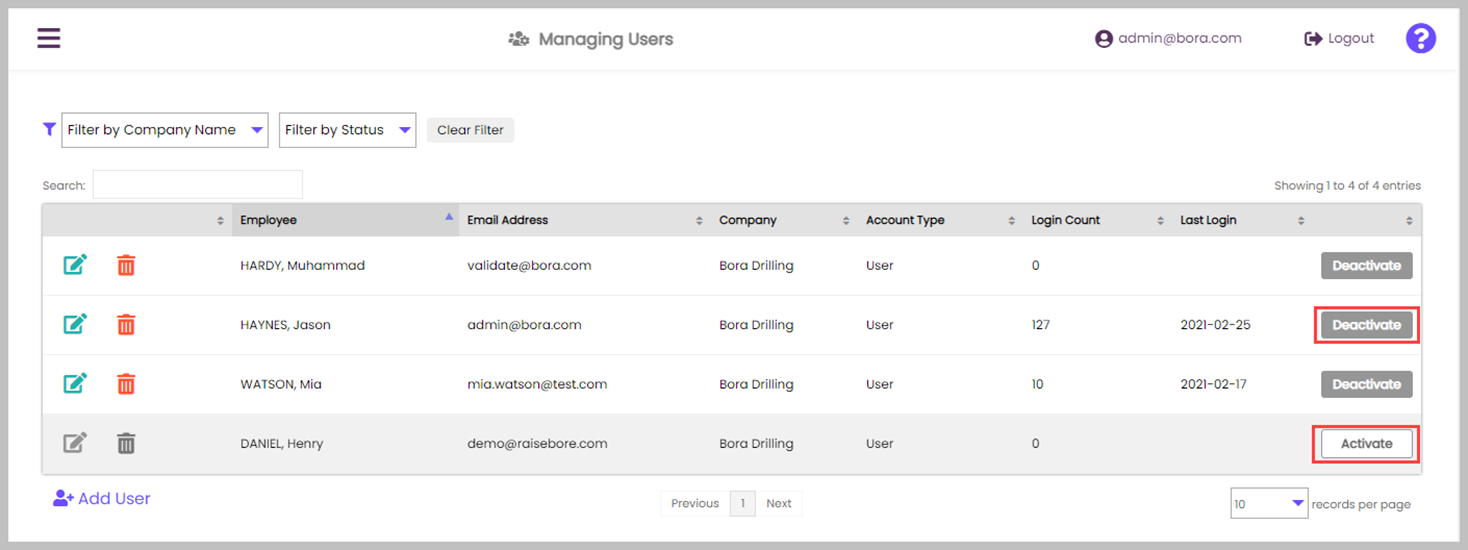Adding, Removing, and Editing Users In Krux Metrix For Drilling Companies
Role Permissions for Drilling Companies
User Roles can have very different permissions.
Click here to view Roles and Permissions to determine the correct role for the user.
Users with the Administrator role can add users into their company’s account.
If the new User is not listed as an Employee, go to Presets and click on Employees.

Adding Employees
To add the new Employee, click on the +Add button in the bottom left of the screen. Fill out the Employee ID, First and Last Name, and select a choice from the Employee Type drop-down menu. Click the Save button to save the Employee.
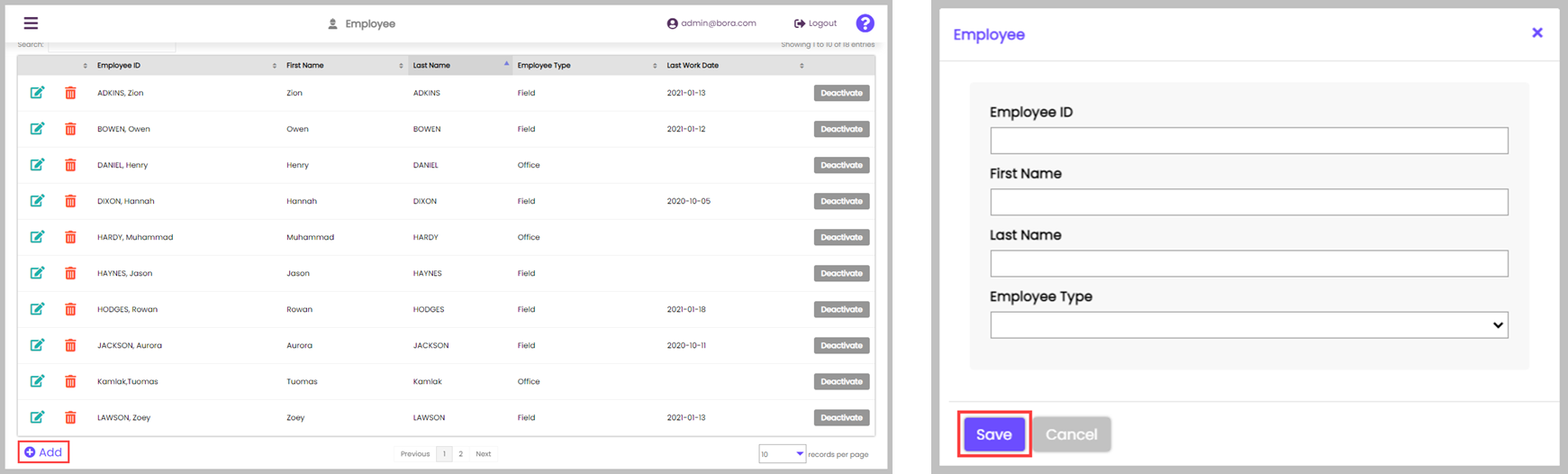
If the new User is already an Employee or has been recently added, go to Settings and click on Users.

Adding Users
This page shows all Krux users for your company. Use the filter drop downs at the top of the view to filter your results. You can view how often and when a user has last logged into Krux.
To add a new user, click on the Add User button.
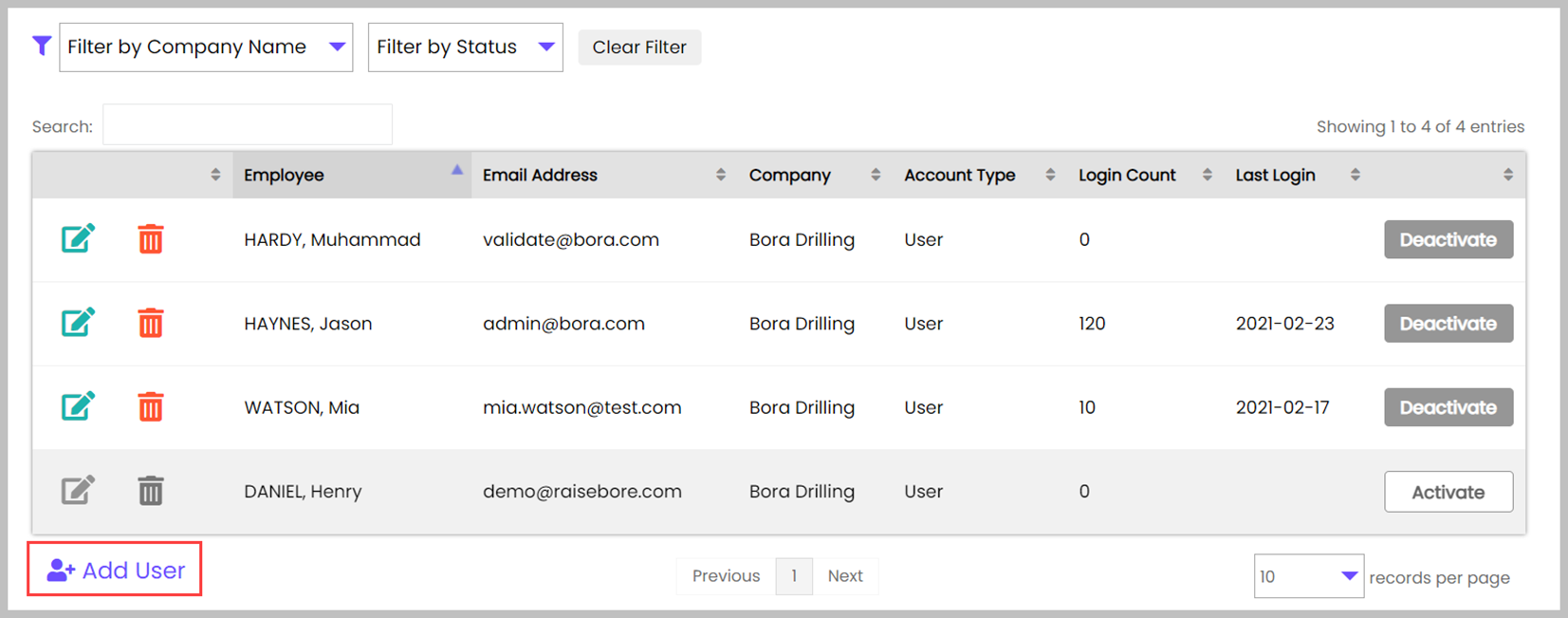
Account Details
This page allows you to create a New User or Service Account.
For User accounts, this page allows you to manage roles, permissions or reset passwords.
Note: If you have SSO authentication enabled, set password option is not available
For Service Accounts:
This page allows you to create credentials and set password.
To create service account check the "Service Account" checkbox.- API Service Accounts are for connecting an API service
- SSO Service Accounts are for updating SSO Configuration
Click the Employee drop-down menu and choose the Employee that needs to be added. Fill in the User’s email address and initial password in the text boxes below. The email address you enter for the user will be used for their login credentials.
Select the User’s permissions by selecting the appropriate roles from the Add Roles drop-down menu.
Access Roles & Permissions for Drilling companies here.
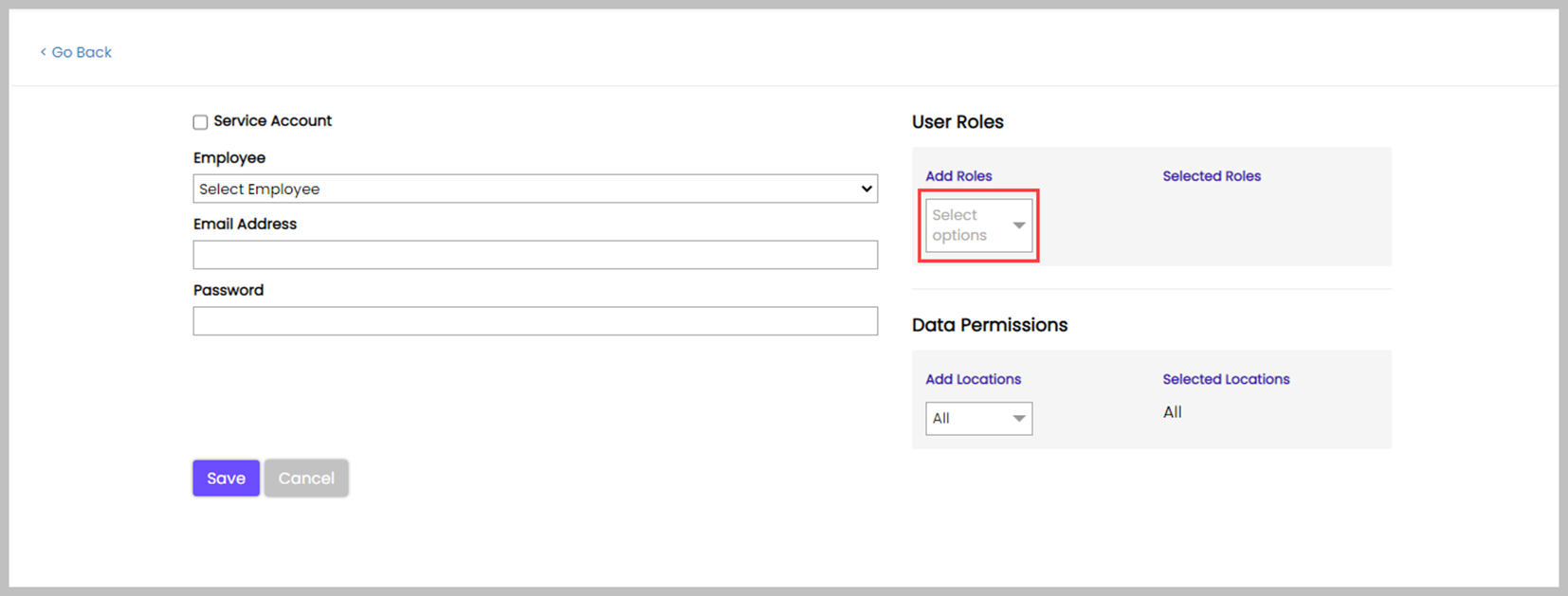
Note: If a user cannot access KruxLog or is not seeing a feature you believe they should have access to, review the User Roles set for that user.
New User First Login
Upon first login, new users should update their password by selecting the User Profile icon in the top right of the screen.

Changing Password
Click on the Edit icon beside the relevant user in the table. On the Update User page for that user profile, click on the Reset Password button:

Editing Users
To edit a User’s permissions, reset their password, or update their email address, click on the green Edit button next to their name in the User list. Alter the necessary permissions or details. Click the Save button to keep the changes.
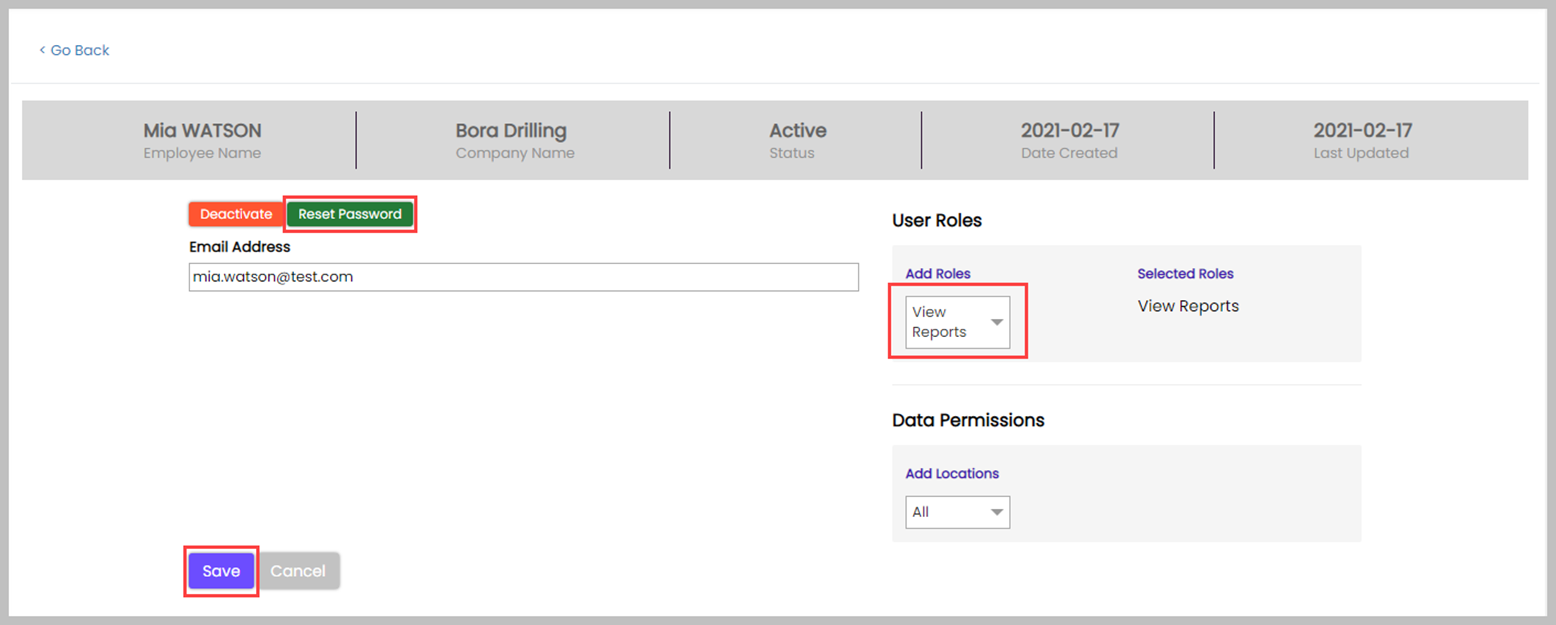
Removing Users
To Remove a user, click on the red garbage can button and click the Delete button in the pop-up window. Another prompt will appear asking if you want to deactivate the Employee record. Click the Yes button to deactivate the User from the Employee list, or No to keep them active as an Employee.
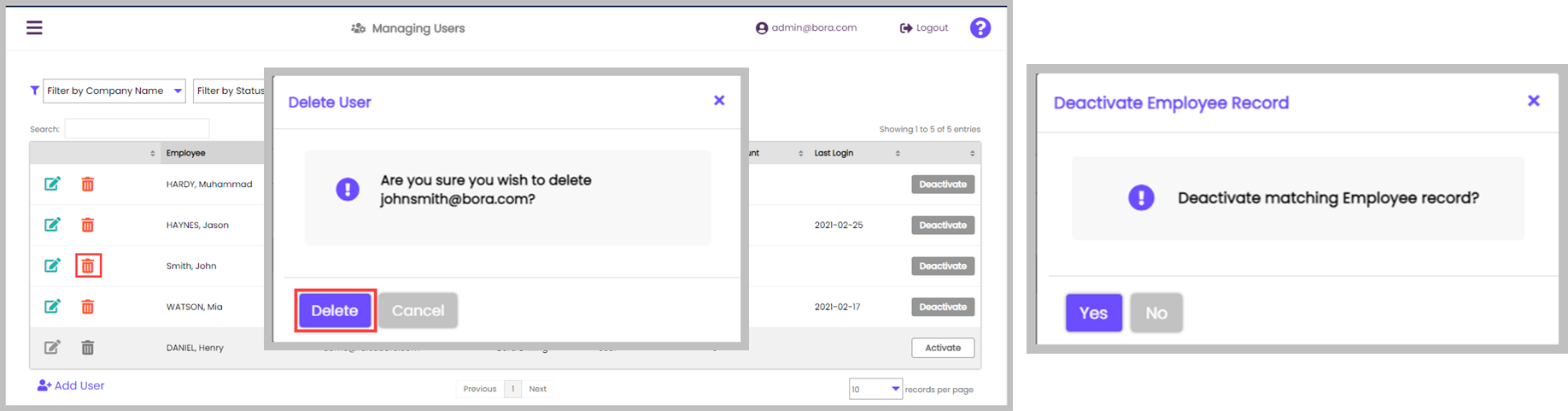
Deactivating Users
To Deactivate a User, click on the corresponding Deactivate button. The User will remain in the Users list but will not be able to login. If the User needs to be re-activated, click on the corresponding Activate button.