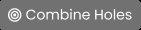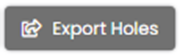Holes Page
 Holes
Holes
In ![]() Management Tab, visible to Mining and Drilling Companies
Management Tab, visible to Mining and Drilling Companies
On the Hole Page you can view, edit, add and assign holes to a plan. Use the filter drop downs at the top of the view to filter your results and click -jpg-2.jpeg) to reset all of the filters.
to reset all of the filters.
|
|
Click to add a new hole |
|
|
Click to edit hole information |
|
|
Click to delete hole. Holes with shift reports attached cannot be deleted. |
|
|
Click to re-activate a hole and have it added to the available holes for report entries. |
|
|
Click to mark a hole complete and have it removed from the available holes for report entries. |
|
|
For mining clients only, the multi-select checkboxes allows you to select multiple holes to edit or delete. Multiselect allows you to speed up editing common hole data. |
|
|
Click to import holes or to download the import excel template. |
|
|
Click to combine the data for two holes that are actually the same. Note: Only Holes assigned to the same Contract and Project can be combined. |
|
|
Hover over "Linked Hole" icon to see associated holes and the Link Type (Continuation or Re-Entry), Status, Contract, Project, Initial Hole and Client |
|
|
For users that subscribe to the Seequent Integration you will see “Export Holes” button at the bottom of the Holes table. This will bring you to the Export Holes page. |
When adding a hole, in the modal enter the required fields:
- Hole Name
- Division (subscription dependent)
- Client (for drilling side) or Contractor (for mining side)
- Contract
- Project
- Hole Type
For mining clients only, optional fields are:
- Planned Hole Path
- Planned Depth, Units, Planned Azimuth and Planned Dip
- Location info
- UTM Easting/Northing/Zone, Mine Grid Easting/Northing, Elevation, Units and Tenement
- Hole Specifications: for any additional notes relevant to hole

Select the "Link to Existing Hole" checkbox to link the new hole to an existing one. Choose the Linked Hole Type and existing hole to link to in the input fields that will appear.
Linked Hole Types:
- Continuation: a hole that is drilled continuously but is billed over more than one project or contract. Linked hole must have the same name as the initial hole but must be on a different contract or project, therefore the Hole Name field will be disabled.
- Re-Entry: a hole that is re-entered at a later date or by a different contractor. Linked hole must be on a different contract or project than the initial hole. When choosing an existing hole you may use 'search' in the input field to find the initial hole to link to. These will be all non-linked holes. to copy over the initial hole name to the linked re-entry hole, check the checkbox "Same Name as Initial Hole":
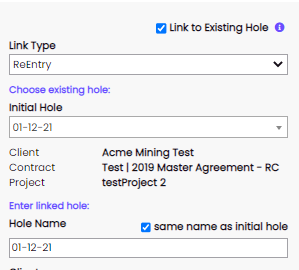
Planned Hole Path info will be disabled since it should be modified only from the initial hole side.
Tenement: this list will be populated with the list of Tenements set up by the mining company. This field will not be locked under any circumstance.

Planned Directional Parameters:
- A Directional Hole is a hole that is intentionally steered toward a specific, pre-planned target. This section allows for the capture of detailed directional plans for those customers drilling directional holes.
- to enter directional parameters, click on the checkbox for "Directional Hole".
 This will activate the relevant fields for data entry of:
This will activate the relevant fields for data entry of:
- Target Easting, Northing & Elevation
- Dogleg
- Gravity Toolface
- Start Type
- and Start/End Depth, Start/End Inclination and Azimuth