Create API Service Account in KruxMetrix
- Login to KruxMetrix using account with Administrator privileges.
- Navigate to Settings -> Users.
- Press Add User button which will open the New User page.
- On the New User page, check the Service Account” checkbox and enter the required fields. Click Save to continue.
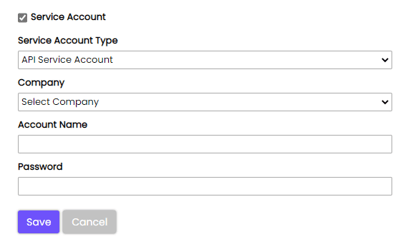
Configure API in KruxMetrix
- Navigate to Settings -> API Configuration
- Choose the Add button which will open Add API Configuration popup.
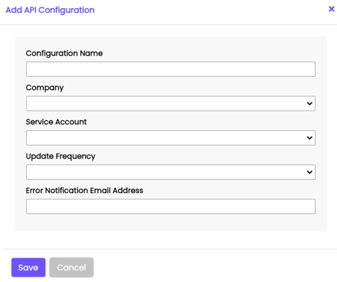
- Configure the API by providing the entering the following fields and click Save:
- Configuration Name – Choose a unique and descriptive name.
- Company – Chose Division which data will be exported from. If you chose a parent company and data from it’s children will be included.
- Service Account – Choose the API Service Account that will be used for authentication for the Krux API Service
- Update Frequency – Choose how often the Krux API Service will check for updated data
- Error Notification Email Address – Choose email address to receive error notifications
On the API Configuration page press the Download Krux API Service button to download files to setup database and install the service.
Database Preparation
In order to store the exported data, a new MS SQL database will need to be created:
- Create new database named KruxAPIExport to host the exported data.
- Open the Krux Export API Table Creation.sql file and execute the script to create the tables for storing the export.
- Open the Krux Bulk Admin Create.sql and execute the script to create a new SQL Account with bulkadmin privileges. Script has the following default values that can be edited as you see fit:
- User: APIUser
- Password: APIUserPassword
Installing the Krux API Service
- Open KruxAPIService.msi file to start installation and follow instructions
- On Account Information enter the following information:
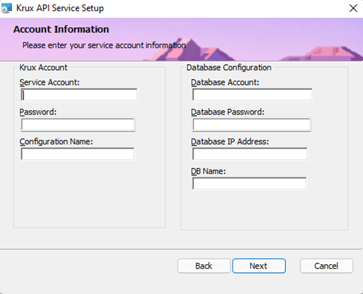
-
- Service Account – Account Name for API Service Account.
- Password – Password for API Service Account.
- Configuration Name – Enter the unique name of the configuration.
- Database Account – Name for SQL account. If not changed, default is APIUser.
- Database Password – Password for SQL account. If not changed, default is APIUserPassword.
- Database IP Address – IP Address for the server where KruxAPIExport database is located.
- DB Name – KruxAPIExport, unless you chose to use a different name.
- On Choose Setup Type select
- Typical or Complete – Saves files in C:\Program Files (x86)\Krux Analytics\WorkerService
- Custom – Saves files in designated location
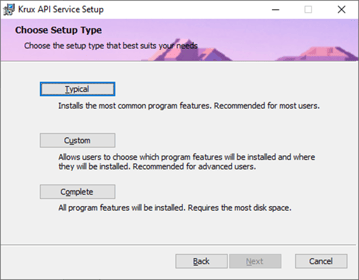
- Follow instructions to complete installation
Updating Krux API Service Configuration
- Navigate to C:\Program Files (x86)\Krux Analytics\Krux API Service or alternative location Krux API Service was saved during installation
- Update configuration values in appSettings.json
- Open Task Manager, select Services tab, right-click on KruxAPIService and select Restart
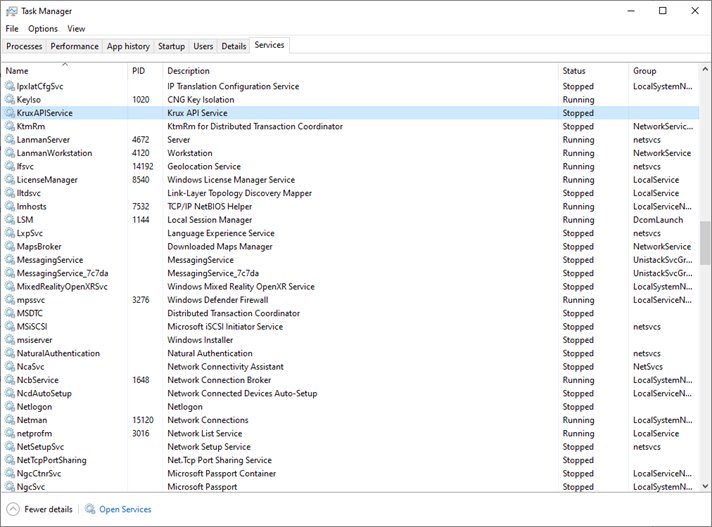
Troubleshooting
- Log files are located in C:\logs\kruxapi
Download