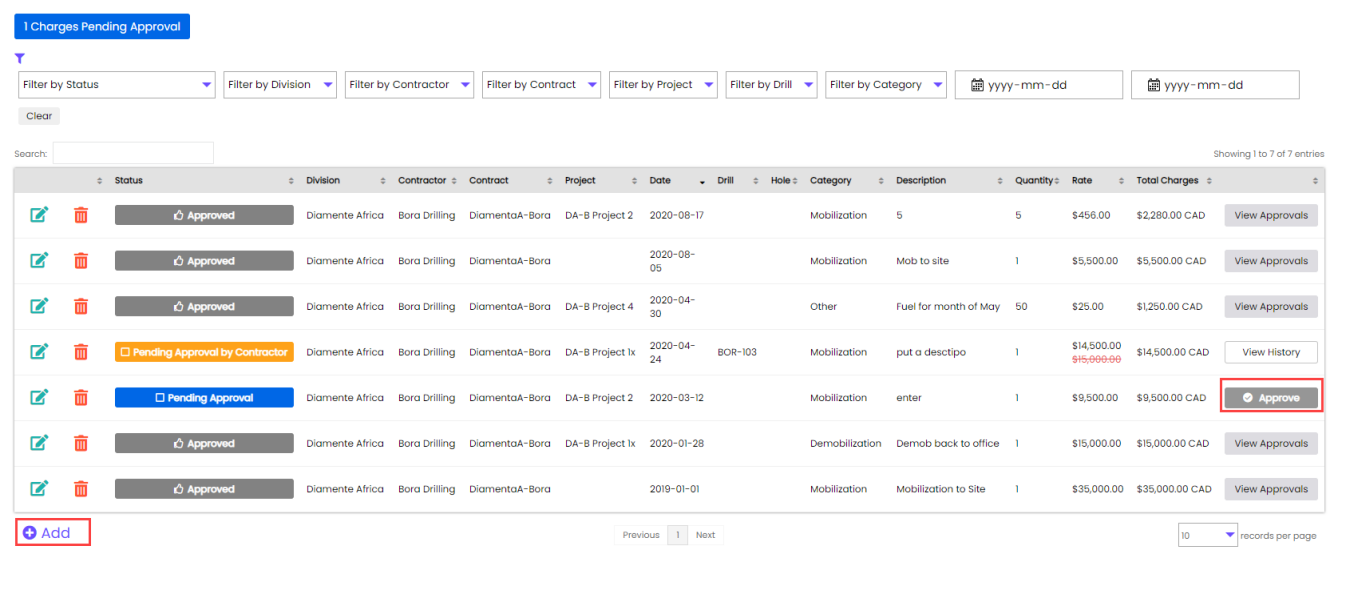KruxMetrix 101 for Mining Accounts
Once you have your login details from your administrator, go to https://www.kruxanalytics.com and click on the Login option, then enter your user details and login to the service. Below are some of the key areas of the Home Page for the new user. The Menu Bar is your roadmap to navigate through the pages of Krux. The Approval Bars give you a quick high-level overview of DSRs that you need to look at. The Profile Page allows you to change your password and setup your user preferences.
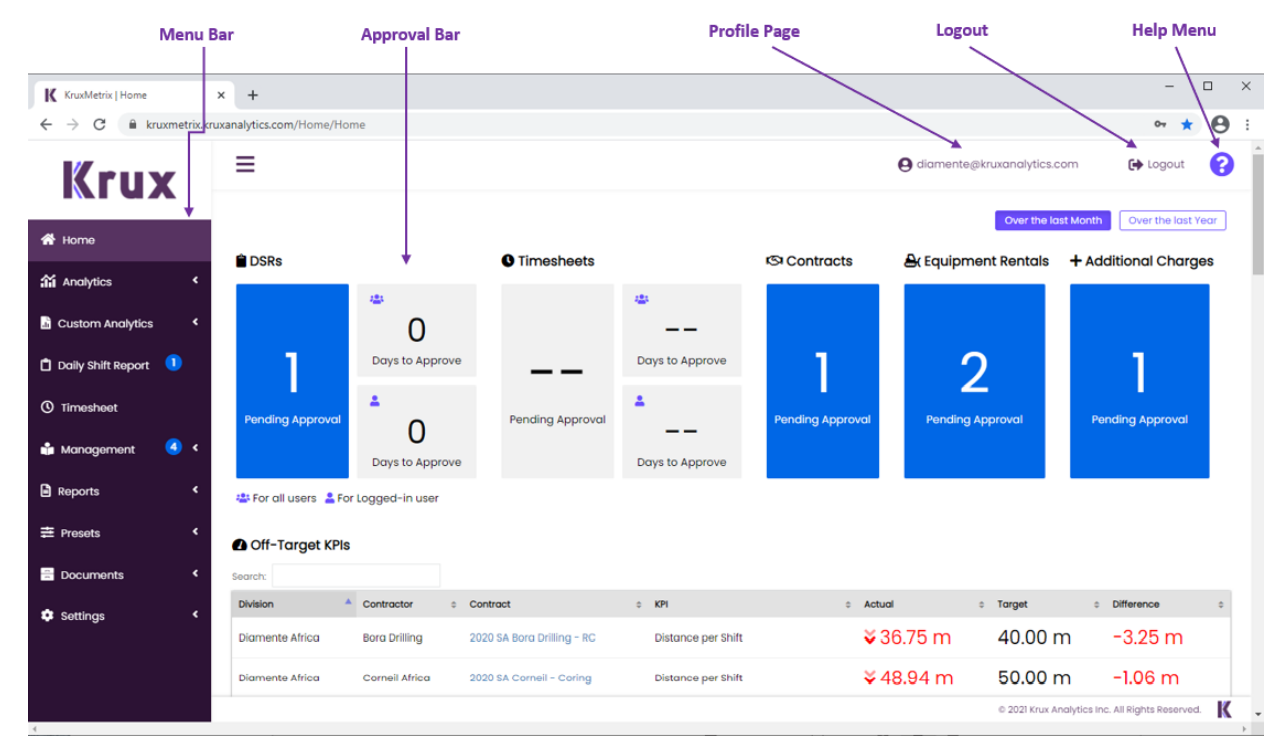
Adding Users
To add new users, go to Settings in the Menu Bar and select Users. Scroll down the list and click on the Add User button. Then fill out the appropriate details in the text boxes, select the user roles and data permissions from the drop-down boxes on the right, and click on the Save button.
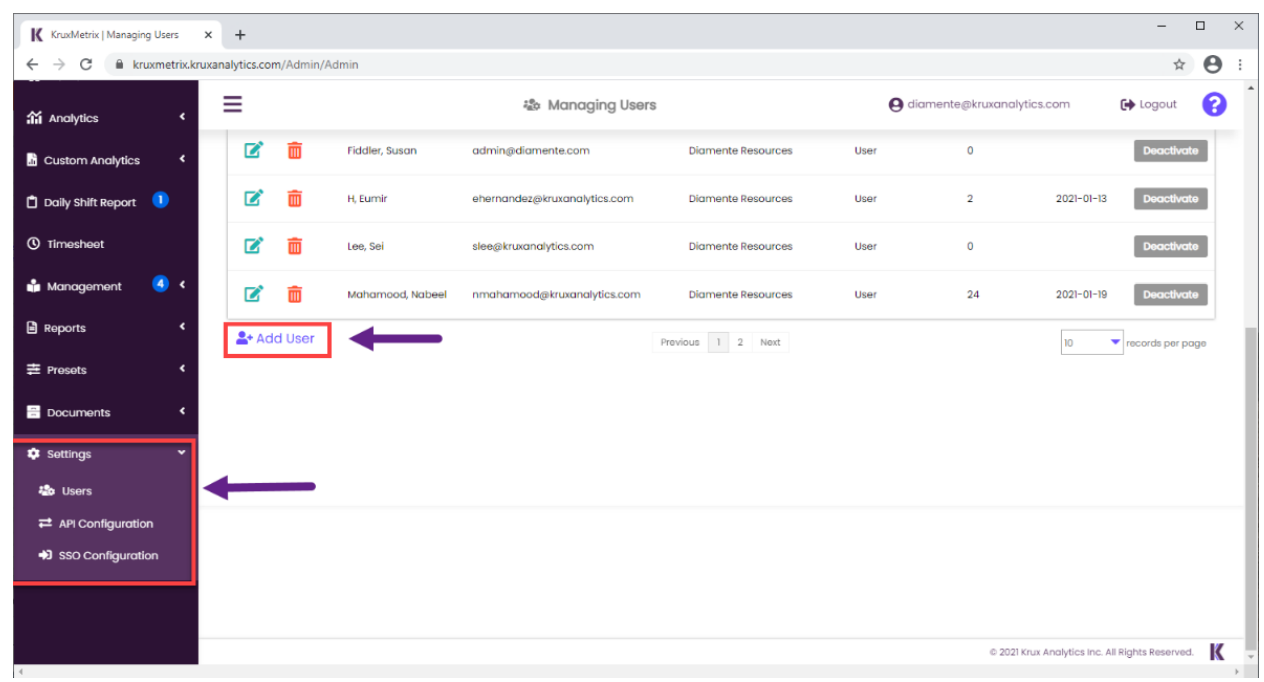
Daily Shift Reports
On the Menu Bar, choose Daily Shift Report to go to the Daily Shift Report Menu. This menu allows you to filter Daily Shift Reports by Status, Drill Name, Contract, Projects, Contractor, and Dates. From this table you can select any date record to get to the Daily Shift Summary Overview, or you can export to Excel by selecting the Export Icon. To view reports awaiting approval, choose the Reports Pending Approval filter. Click on Pending Approval to go into the Daily Report Summary.
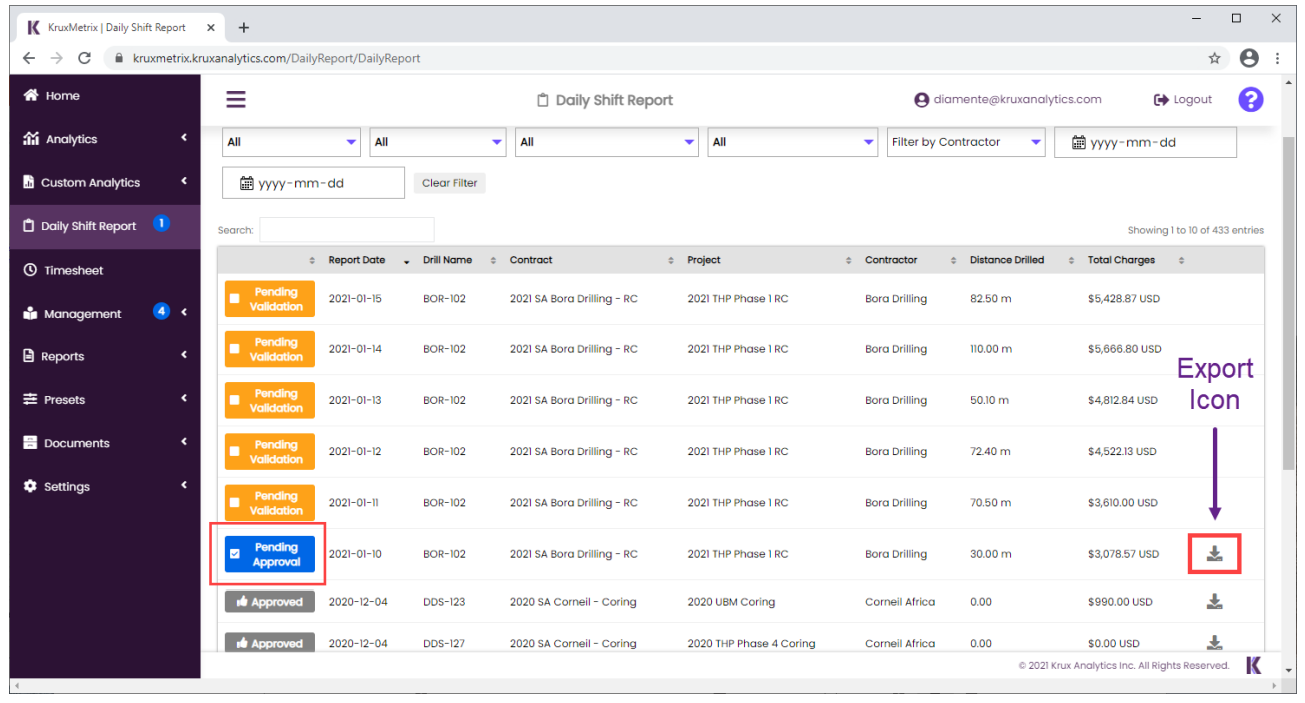
The Daily Report Summary shows all the shifts for a given day and drill for review. From this page you can review the activity hour breakdown, billable items from the DSR’s, drilling progress, consumables, equipment, samples, and submitted forms. If everything on this page looks correct, you can approve both shifts here, or reject the report and add comments so that the team can make the proper corrections. If you
want to review a shift in greater detail you can select either shift box to get to that shift report detail page.
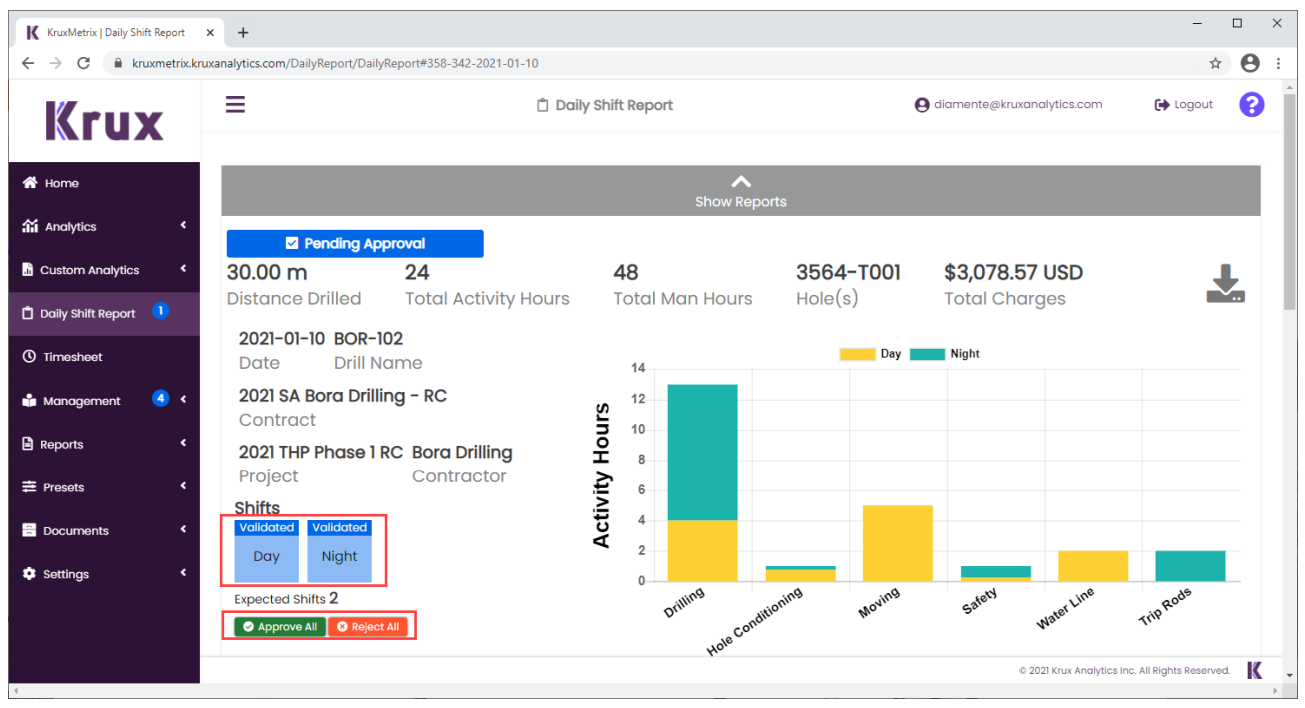
Timesheets
Select the Timesheet option from the menu bar to bring up the Timesheet Menu where you can filter Timesheets by Status, Contract, Project Name, Client, and Dates. From this table you can select any date to get to the Timesheet Summary Overview, or you can export to Excel by selecting the Export Icon. To view timesheets awaiting approval, choose the Pending Approval filter. Click on Pending Approval to go into the
Timesheet Summary.
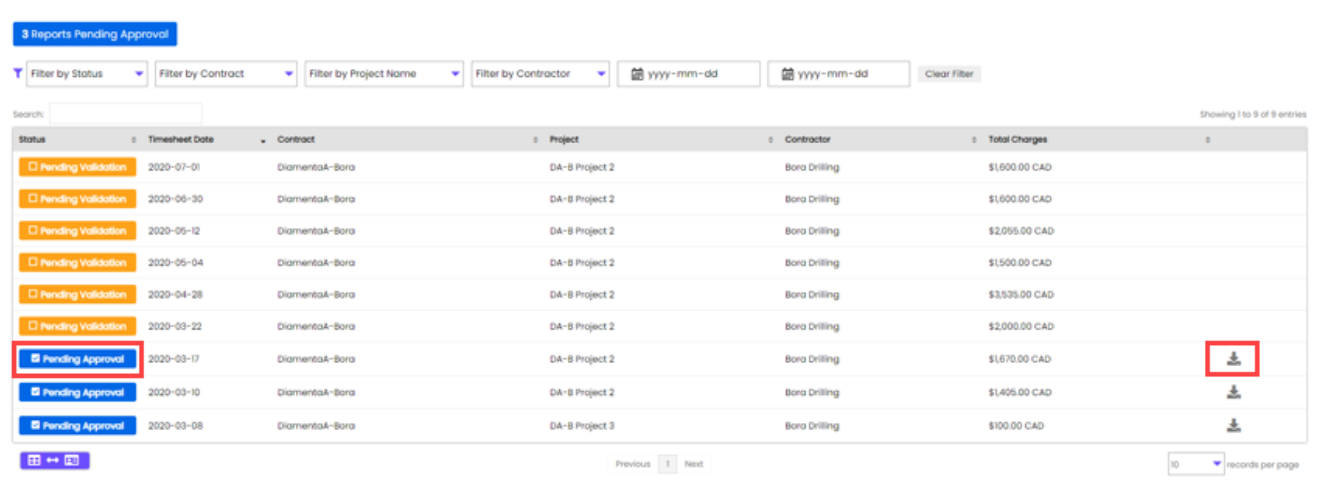
The Timesheet Summary shows the timesheets entered for a specific day, contract, and project. If everything looks correct on this page you can approve all or reject all by using the buttons under the submitted timesheets section. Alternatively, you can view each timesheet detail page in greater detail by selecting any line. The Timesheet Detail page shows everything for the submitted Timesheet. Here you can approve
individual timesheets. If you reject a Timesheet you will need to add a comment that will be sent back to the contractor to explain what needs to be corrected for the Timesheet to be resubmitted and approved.
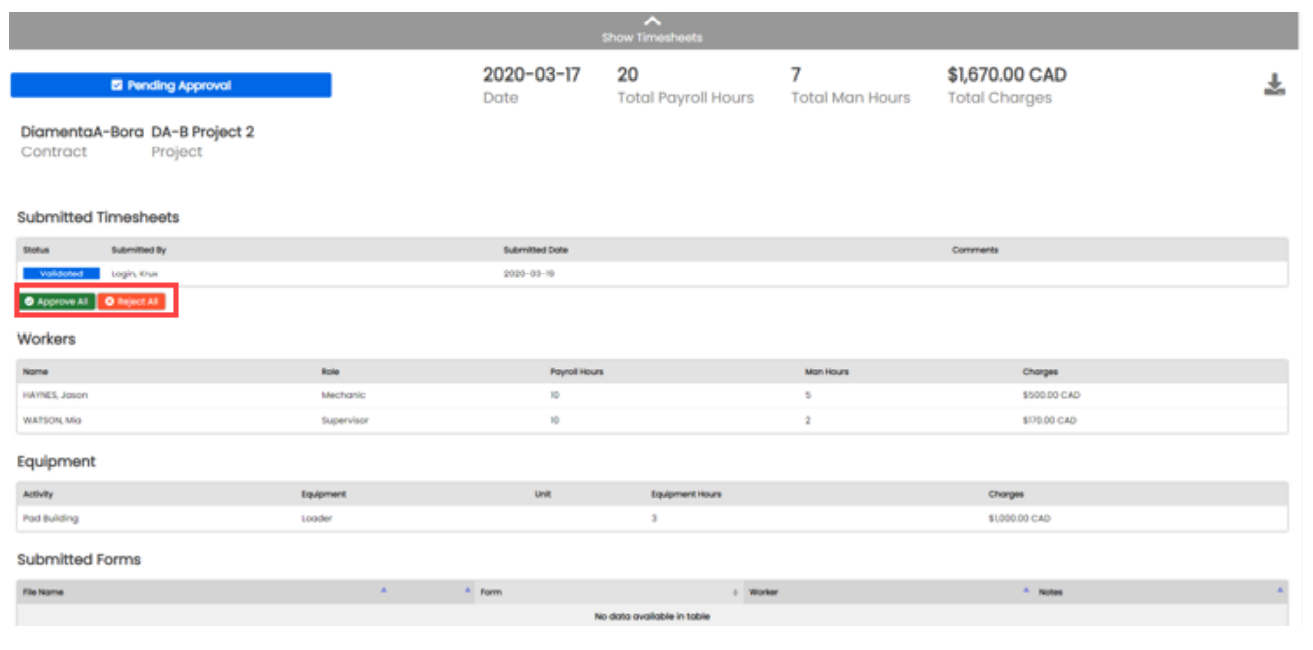
Equipment Rentals
Select the Management option from the menu bar and then choose Equipment Rentals to bring up the Equipment Rentals Menu where you can filter the rentals by Status, Division, Contractor, Contract, Project Name, Equipment, and Dates. Equipment Rentals show all date periods for a given piece of equipment that is subject to a monthly or daily rental rate. New records can be added by hitting the +Add button. New records will be sent to the other party for approval. You can edit, add, view, and delete any Equipment Rental record. By clicking the button in the far-right column of the menu, you can view the edit and approval history, as well as approve the task.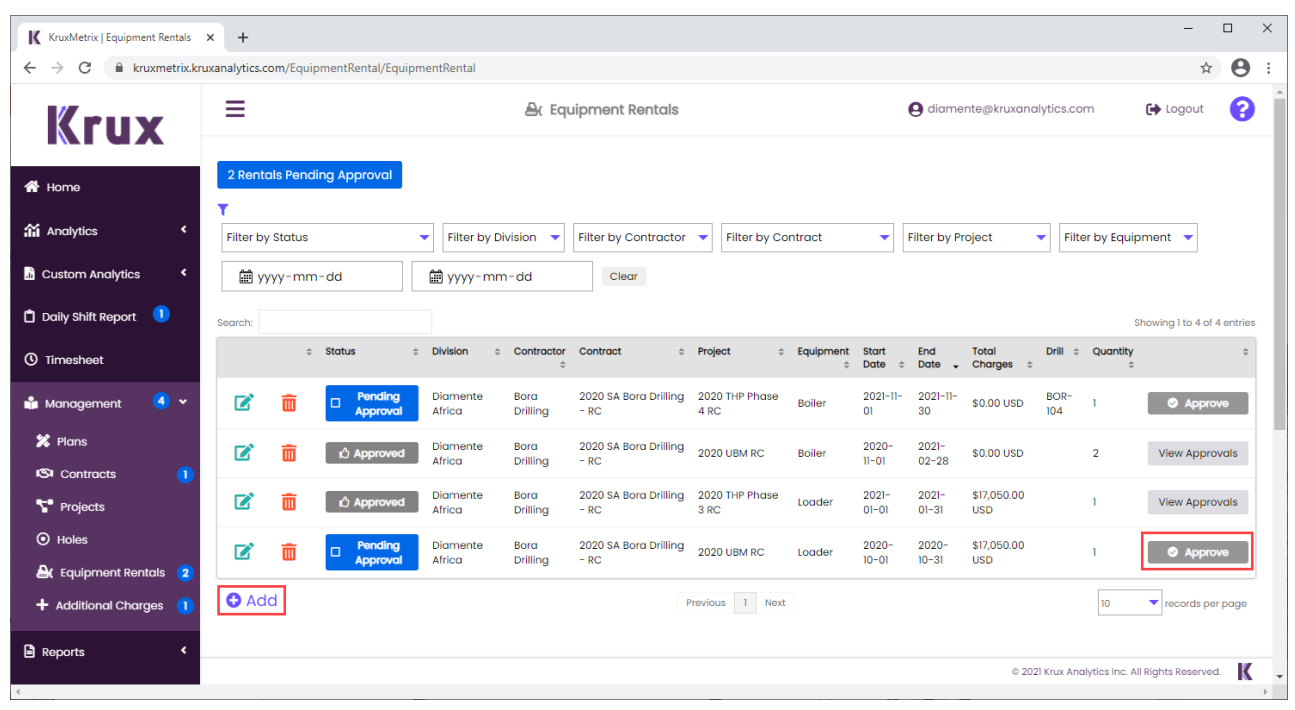
Additional Charges
Select the Management option from the menu bar and then choose Additional Charges to bring up the Additional Charges menu. Here you are given all the filters as with the other reports, so you can narrow down your search. New records can be added by hitting the +Add button. New records will be sent to the other party for approval. You can edit, add, view, and delete any Equipment Rental record. By clicking the button in the far-right column of the menu, you can view the edit and approval history, as well as approve the task.