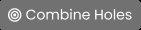Project Detail Page
Project details are shown in the header of the page for reference and can also be  edited or
edited or ![]() deleted from this page.
deleted from this page.
The Hole Summary section can be used to view, edit, add and assign holes to a project. Use the filter drop downs at the top of the view to filter your results and click -jpg-4.jpeg) to reset all of the filters.
to reset all of the filters.
|
|
Click to add a new hole |
|
|
Click to edit hole information |
|
|
Click to delete hole. Holes with shift reports attached can not be deleted. |
|
|
Click a line to view all Shift Reports associated to the hole. |
|
|
Click to re-activate a hole and have it added to the available holes for report entries. |
|
|
Click to mark a hole complete and have it removed from the available holes for report entries. |
|
|
For mining clients only, the multi-select checkboxes allows you to select multiple holes to edit or delete. Multiselect allows you to speed up editing common hole data. |
|
|
Click to import holes or to download the import excel template. |
|
|
Click to combine the data for two holes that are actually the same. Note: Only Holes assigned to the same Contract and Project can be combined. |