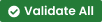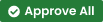Timesheet Page
 Timesheet
Timesheet
This page shows all entered timesheets. Use the filter drop downs at the top of the view to filter your results and click ![]() to reset all of the filters. You can view reports as a table or card by clicking
to reset all of the filters. You can view reports as a table or card by clicking ![]()
 and toggle between views. By clicking the
and toggle between views. By clicking the  you can export a printable excel timesheet summary.
you can export a printable excel timesheet summary.
There are five Timesheet statuses:
|
|
Timesheet has been submitted but has not yet been validated. |
|
|
Timesheet have been validated and sent to client for approval, but the client has rejected the timesheet. Once edited and re-validated, it will be resent to client for final approval. |
|
|
Timesheet has been validated by contractor and no approval is required. Note: This status only applies when the “Approval Required” setting is turned off in the Contract settings. |
|
|
Timesheet has been validated and is awaiting approval or rejection by client. |
|
|
Timesheet has been Approved and can be viewed at anytime. |
To quickly see all reports requiring your attention, there are some quick filters available depending on your role. Click either  or
or  to see all timesheets requiring your attention.
to see all timesheets requiring your attention.
To view, edit, validate or approve a Timesheet, click on any Timesheet to see the Timesheet Summary.
Timesheet Summary
This page shows the summary of all Timesheets for a report date. You can see a summary of all charges which are Billable, along with charges broken down into categories: Workers, Equipment, Consumables, Fluids and any forms that have been submitted.
Click on the line of any Timesheet to see a summary and access all submitted timesheets. In the overview you will see the combined results from all timesheets entered for that day, contract and project. Each timesheet is represented by who submitted the timesheet. When you click on a submitted timesheet it will take you to where you can review, edit, add, validate, approve or delete each timesheet and its details based on its status;
|
|
Timesheet is new and not yet validated. Reports in this state can be modified / edited by the contractor, prior to validation. |
|
|
|
|
Timesheet has been validated by Contractor and pending approval from the Client. |
|
|
|
|
Timesheet has been approved by the Client and is locked from editing. |
|
|
|
|
Timesheet has been rejected by the Client. Open the timesheet report for details. |
|
|
Alternatively, you can also export, validate, approve or delete all timesheets from the summary page with the following actions;
|
|
Click here to export the Timesheet on a printable/saveable excel format. |
|
|
|
|
Click here to validate all timesheets shown on summary page. |
|
|
|
|
Click here to approve all timesheets shown on summary page |
|
|
|
Click here to delete all timesheets shown on summary page |
|
||
|
|
Click here to reject all shifts shown on summary page |
|
|